Camera+ has been one of the top paid apps on the App Store for quite some time, briefly surpassing even the current flavor of Angry Birds. Why, you may ask, would you want to actually buy a camera app when the iPhone has a perfectly functional app built in? Well, the default app is pretty bare-bones, and at $0.99 currently, Camera+ makes a great argument to replace the default app or other free apps as your go-to camera option.
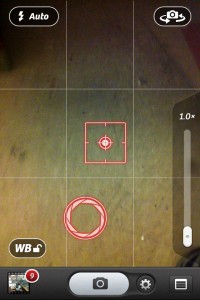 The camera interface has a lot of the features you have come to expect. Tap to focus, a digital zoom slider, a flash control option for iPhone4 and the ability to flip to the front camera. There is one addition to the flash options that is missing from Apple’s default. Camera+ adds a “fill” option, which lets the flash work as an continuous fill light.
The camera interface has a lot of the features you have come to expect. Tap to focus, a digital zoom slider, a flash control option for iPhone4 and the ability to flip to the front camera. There is one addition to the flash options that is missing from Apple’s default. Camera+ adds a “fill” option, which lets the flash work as an continuous fill light.
Another great feature added in the default picture taking mode is an ability to unlock the auto white balance. To do this, you tap to focus and then use a second finger to unlock the white balance and then choose a different point in the frame to adjust the exposure. This is great when shooting something that is in a shadow or in some other uneven lighting. To also aid in better photo taking, your can turn on and off a grid overlay to help line up and straighten your shots better.
Don’t like the “Normal” picture taking mode? There are 3 more modes to change to. A “Stabilization” mode, which only snaps the photo when it senses your hand is the most stable, which is great to reduce blurry photos. There is a timer mode, which is configurable from 5, 15, and 30seconds. Lastly, there is a burst mode, which you just hold down the camera button and it will take pictures in rapid succession.
 While all these added features are great, where Camera+ really shines is after you take your pictures. By default, all your pictures are stored in the app’s “Lightbox.” What this means is that your photos don’t clutter up your camera roll and gives you a chance to review and edit them before saving them to your camera roll and/or sharing them via social media. If you’re like me, you snap a lot of photos, many of them not really worth keeping, easily creating an unruly mess in your camera roll if you’re not diligent in cleaning it out. The lightbox avoids all this. If you’d still rather save every snapped photo to your camera roll you can easily disable the lightbox.
While all these added features are great, where Camera+ really shines is after you take your pictures. By default, all your pictures are stored in the app’s “Lightbox.” What this means is that your photos don’t clutter up your camera roll and gives you a chance to review and edit them before saving them to your camera roll and/or sharing them via social media. If you’re like me, you snap a lot of photos, many of them not really worth keeping, easily creating an unruly mess in your camera roll if you’re not diligent in cleaning it out. The lightbox avoids all this. If you’d still rather save every snapped photo to your camera roll you can easily disable the lightbox.
Within the app’s lightbox, there are many powerful editing options available. Camera+ touts the newly added “Clarify” option which seems to perform a bit of an auto brightness and auto levels function to your photos. Most of the time it gets it right and results in brighter, more vibrant pictures removing washed out over exposures and adding more detail to shadow areas. There are plenty of other adjustment modes which mainly alter the lighting in the photo to better match the conditions the photo was taken in.
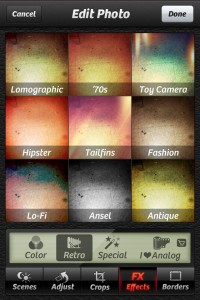 Other editing features include “FX” which can give your photos different looks similar to those in Instagram or Hipstamatic. Somehow, making photos look like they were taken 30 years ago on a crappy camera became popular, and Camera+ supports all sorts of similar effects, along with some unique ones like “toy camera” and “so emo.” It’s worth noting that there is an extra “I love analog” FX pack that is an in-app purchase (also $0.99), but the base app includes so many effects, it’s hard to recommend spending anything additional unless you really, really want more old-school filters. To round out the editing there are tools to rotate and crop your photos in addition to a selection of borders that can be added. The good thing about all the photo editing tools is that you can import photos from your photo library into the app, so it doesn’t just work on photos taken within Camera+. You can pull any photo from your existing camera roll or any other photos synced to your phone and edit it in Camera+.
Other editing features include “FX” which can give your photos different looks similar to those in Instagram or Hipstamatic. Somehow, making photos look like they were taken 30 years ago on a crappy camera became popular, and Camera+ supports all sorts of similar effects, along with some unique ones like “toy camera” and “so emo.” It’s worth noting that there is an extra “I love analog” FX pack that is an in-app purchase (also $0.99), but the base app includes so many effects, it’s hard to recommend spending anything additional unless you really, really want more old-school filters. To round out the editing there are tools to rotate and crop your photos in addition to a selection of borders that can be added. The good thing about all the photo editing tools is that you can import photos from your photo library into the app, so it doesn’t just work on photos taken within Camera+. You can pull any photo from your existing camera roll or any other photos synced to your phone and edit it in Camera+.
Once your photos are looking the way you want them, Camera+ has a decent amount of sharing options. You’re covered with direct sharing to Facebook, Twitter, Flickr and email. When sharing to Twitter, instead of using a service like Twitpic, Camera+ uses their own, url-shortened, socially optimized site: http://campl.us. Comments can be posted, and the image details are displayed to let viewers know the settings used for the picture — all very similar to Instagram. You can check out a sample image shared through Camera+ here.
For the magical price of $0.99, it’s hard not to recommend Camera+. The amount of functionality this app has over the boring default camera app is easily worth that price.
Check out Camera+ in the App Store
Warning: count(): Parameter must be an array or an object that implements Countable in
/home/eknifcom/public_html/avaritech.net/wp-content/plugins/nextgen-gallery/products/photocrati_nextgen/modules/fs/package.module.fs.php on line
263
Warning: count(): Parameter must be an array or an object that implements Countable in
/home/eknifcom/public_html/avaritech.net/wp-content/plugins/nextgen-gallery/products/photocrati_nextgen/modules/fs/package.module.fs.php on line
263
Warning: count(): Parameter must be an array or an object that implements Countable in
/home/eknifcom/public_html/avaritech.net/wp-content/plugins/nextgen-gallery/products/photocrati_nextgen/modules/fs/package.module.fs.php on line
263
Warning: count(): Parameter must be an array or an object that implements Countable in
/home/eknifcom/public_html/avaritech.net/wp-content/plugins/nextgen-gallery/products/photocrati_nextgen/modules/fs/package.module.fs.php on line
263
Warning: count(): Parameter must be an array or an object that implements Countable in
/home/eknifcom/public_html/avaritech.net/wp-content/plugins/nextgen-gallery/products/photocrati_nextgen/modules/fs/package.module.fs.php on line
263
Warning: count(): Parameter must be an array or an object that implements Countable in
/home/eknifcom/public_html/avaritech.net/wp-content/plugins/nextgen-gallery/products/photocrati_nextgen/modules/fs/package.module.fs.php on line
263
Warning: count(): Parameter must be an array or an object that implements Countable in
/home/eknifcom/public_html/avaritech.net/wp-content/plugins/nextgen-gallery/products/photocrati_nextgen/modules/fs/package.module.fs.php on line
263
Warning: count(): Parameter must be an array or an object that implements Countable in
/home/eknifcom/public_html/avaritech.net/wp-content/plugins/nextgen-gallery/products/photocrati_nextgen/modules/fs/package.module.fs.php on line
263
Warning: count(): Parameter must be an array or an object that implements Countable in
/home/eknifcom/public_html/avaritech.net/wp-content/plugins/nextgen-gallery/products/photocrati_nextgen/modules/fs/package.module.fs.php on line
263
Warning: count(): Parameter must be an array or an object that implements Countable in
/home/eknifcom/public_html/avaritech.net/wp-content/plugins/nextgen-gallery/products/photocrati_nextgen/modules/fs/package.module.fs.php on line
263
Warning: count(): Parameter must be an array or an object that implements Countable in
/home/eknifcom/public_html/avaritech.net/wp-content/plugins/nextgen-gallery/products/photocrati_nextgen/modules/fs/package.module.fs.php on line
263
Warning: count(): Parameter must be an array or an object that implements Countable in
/home/eknifcom/public_html/avaritech.net/wp-content/plugins/nextgen-gallery/products/photocrati_nextgen/modules/fs/package.module.fs.php on line
263
Warning: count(): Parameter must be an array or an object that implements Countable in
/home/eknifcom/public_html/avaritech.net/wp-content/plugins/nextgen-gallery/products/photocrati_nextgen/modules/fs/package.module.fs.php on line
263
Warning: count(): Parameter must be an array or an object that implements Countable in
/home/eknifcom/public_html/avaritech.net/wp-content/plugins/nextgen-gallery/products/photocrati_nextgen/modules/fs/package.module.fs.php on line
263
Warning: count(): Parameter must be an array or an object that implements Countable in
/home/eknifcom/public_html/avaritech.net/wp-content/plugins/nextgen-gallery/products/photocrati_nextgen/modules/fs/package.module.fs.php on line
263
Warning: count(): Parameter must be an array or an object that implements Countable in
/home/eknifcom/public_html/avaritech.net/wp-content/plugins/nextgen-gallery/products/photocrati_nextgen/modules/fs/package.module.fs.php on line
263
Warning: count(): Parameter must be an array or an object that implements Countable in
/home/eknifcom/public_html/avaritech.net/wp-content/plugins/nextgen-gallery/products/photocrati_nextgen/modules/fs/package.module.fs.php on line
263
Warning: count(): Parameter must be an array or an object that implements Countable in
/home/eknifcom/public_html/avaritech.net/wp-content/plugins/nextgen-gallery/products/photocrati_nextgen/modules/fs/package.module.fs.php on line
263
Warning: count(): Parameter must be an array or an object that implements Countable in
/home/eknifcom/public_html/avaritech.net/wp-content/plugins/nextgen-gallery/products/photocrati_nextgen/modules/fs/package.module.fs.php on line
263
Warning: count(): Parameter must be an array or an object that implements Countable in
/home/eknifcom/public_html/avaritech.net/wp-content/plugins/nextgen-gallery/products/photocrati_nextgen/modules/fs/package.module.fs.php on line
263
Warning: count(): Parameter must be an array or an object that implements Countable in
/home/eknifcom/public_html/avaritech.net/wp-content/plugins/nextgen-gallery/products/photocrati_nextgen/modules/fs/package.module.fs.php on line
263
Warning: count(): Parameter must be an array or an object that implements Countable in
/home/eknifcom/public_html/avaritech.net/wp-content/plugins/nextgen-gallery/products/photocrati_nextgen/modules/fs/package.module.fs.php on line
263
Warning: count(): Parameter must be an array or an object that implements Countable in
/home/eknifcom/public_html/avaritech.net/wp-content/plugins/nextgen-gallery/products/photocrati_nextgen/modules/fs/package.module.fs.php on line
263
Warning: count(): Parameter must be an array or an object that implements Countable in
/home/eknifcom/public_html/avaritech.net/wp-content/plugins/nextgen-gallery/products/photocrati_nextgen/modules/fs/package.module.fs.php on line
263
Warning: count(): Parameter must be an array or an object that implements Countable in
/home/eknifcom/public_html/avaritech.net/wp-content/plugins/nextgen-gallery/products/photocrati_nextgen/modules/fs/package.module.fs.php on line
263
Warning: count(): Parameter must be an array or an object that implements Countable in
/home/eknifcom/public_html/avaritech.net/wp-content/plugins/nextgen-gallery/products/photocrati_nextgen/modules/fs/package.module.fs.php on line
263
Warning: count(): Parameter must be an array or an object that implements Countable in
/home/eknifcom/public_html/avaritech.net/wp-content/plugins/nextgen-gallery/products/photocrati_nextgen/modules/fs/package.module.fs.php on line
263
Warning: count(): Parameter must be an array or an object that implements Countable in
/home/eknifcom/public_html/avaritech.net/wp-content/plugins/nextgen-gallery/products/photocrati_nextgen/modules/fs/package.module.fs.php on line
263
Warning: count(): Parameter must be an array or an object that implements Countable in
/home/eknifcom/public_html/avaritech.net/wp-content/plugins/nextgen-gallery/products/photocrati_nextgen/modules/fs/package.module.fs.php on line
263
Warning: count(): Parameter must be an array or an object that implements Countable in
/home/eknifcom/public_html/avaritech.net/wp-content/plugins/nextgen-gallery/products/photocrati_nextgen/modules/fs/package.module.fs.php on line
263
Warning: count(): Parameter must be an array or an object that implements Countable in
/home/eknifcom/public_html/avaritech.net/wp-content/plugins/nextgen-gallery/products/photocrati_nextgen/modules/fs/package.module.fs.php on line
263
Warning: count(): Parameter must be an array or an object that implements Countable in
/home/eknifcom/public_html/avaritech.net/wp-content/plugins/nextgen-gallery/products/photocrati_nextgen/modules/fs/package.module.fs.php on line
263
Warning: count(): Parameter must be an array or an object that implements Countable in
/home/eknifcom/public_html/avaritech.net/wp-content/plugins/nextgen-gallery/products/photocrati_nextgen/modules/fs/package.module.fs.php on line
263
Warning: count(): Parameter must be an array or an object that implements Countable in
/home/eknifcom/public_html/avaritech.net/wp-content/plugins/nextgen-gallery/products/photocrati_nextgen/modules/fs/package.module.fs.php on line
263
Warning: count(): Parameter must be an array or an object that implements Countable in
/home/eknifcom/public_html/avaritech.net/wp-content/plugins/nextgen-gallery/products/photocrati_nextgen/modules/fs/package.module.fs.php on line
263
Warning: count(): Parameter must be an array or an object that implements Countable in
/home/eknifcom/public_html/avaritech.net/wp-content/plugins/nextgen-gallery/products/photocrati_nextgen/modules/fs/package.module.fs.php on line
263
Warning: count(): Parameter must be an array or an object that implements Countable in
/home/eknifcom/public_html/avaritech.net/wp-content/plugins/nextgen-gallery/products/photocrati_nextgen/modules/fs/package.module.fs.php on line
263
Warning: count(): Parameter must be an array or an object that implements Countable in
/home/eknifcom/public_html/avaritech.net/wp-content/plugins/nextgen-gallery/products/photocrati_nextgen/modules/fs/package.module.fs.php on line
263
Warning: count(): Parameter must be an array or an object that implements Countable in
/home/eknifcom/public_html/avaritech.net/wp-content/plugins/nextgen-gallery/products/photocrati_nextgen/modules/fs/package.module.fs.php on line
263
Warning: count(): Parameter must be an array or an object that implements Countable in
/home/eknifcom/public_html/avaritech.net/wp-content/plugins/nextgen-gallery/products/photocrati_nextgen/modules/fs/package.module.fs.php on line
263
Warning: count(): Parameter must be an array or an object that implements Countable in
/home/eknifcom/public_html/avaritech.net/wp-content/plugins/nextgen-gallery/products/photocrati_nextgen/modules/fs/package.module.fs.php on line
263
Warning: count(): Parameter must be an array or an object that implements Countable in
/home/eknifcom/public_html/avaritech.net/wp-content/plugins/nextgen-gallery/products/photocrati_nextgen/modules/fs/package.module.fs.php on line
263
Warning: count(): Parameter must be an array or an object that implements Countable in
/home/eknifcom/public_html/avaritech.net/wp-content/plugins/nextgen-gallery/products/photocrati_nextgen/modules/fs/package.module.fs.php on line
263
Warning: count(): Parameter must be an array or an object that implements Countable in
/home/eknifcom/public_html/avaritech.net/wp-content/plugins/nextgen-gallery/products/photocrati_nextgen/modules/fs/package.module.fs.php on line
263
Warning: count(): Parameter must be an array or an object that implements Countable in
/home/eknifcom/public_html/avaritech.net/wp-content/plugins/nextgen-gallery/products/photocrati_nextgen/modules/fs/package.module.fs.php on line
263
Warning: count(): Parameter must be an array or an object that implements Countable in
/home/eknifcom/public_html/avaritech.net/wp-content/plugins/nextgen-gallery/products/photocrati_nextgen/modules/fs/package.module.fs.php on line
263
Warning: count(): Parameter must be an array or an object that implements Countable in
/home/eknifcom/public_html/avaritech.net/wp-content/plugins/nextgen-gallery/products/photocrati_nextgen/modules/fs/package.module.fs.php on line
263
Warning: count(): Parameter must be an array or an object that implements Countable in
/home/eknifcom/public_html/avaritech.net/wp-content/plugins/nextgen-gallery/products/photocrati_nextgen/modules/fs/package.module.fs.php on line
263
Warning: count(): Parameter must be an array or an object that implements Countable in
/home/eknifcom/public_html/avaritech.net/wp-content/plugins/nextgen-gallery/products/photocrati_nextgen/modules/fs/package.module.fs.php on line
263
Warning: count(): Parameter must be an array or an object that implements Countable in
/home/eknifcom/public_html/avaritech.net/wp-content/plugins/nextgen-gallery/products/photocrati_nextgen/modules/fs/package.module.fs.php on line
263
Warning: count(): Parameter must be an array or an object that implements Countable in
/home/eknifcom/public_html/avaritech.net/wp-content/plugins/nextgen-gallery/products/photocrati_nextgen/modules/fs/package.module.fs.php on line
263
Warning: count(): Parameter must be an array or an object that implements Countable in
/home/eknifcom/public_html/avaritech.net/wp-content/plugins/nextgen-gallery/products/photocrati_nextgen/modules/fs/package.module.fs.php on line
263
Warning: count(): Parameter must be an array or an object that implements Countable in
/home/eknifcom/public_html/avaritech.net/wp-content/plugins/nextgen-gallery/products/photocrati_nextgen/modules/fs/package.module.fs.php on line
263
Warning: count(): Parameter must be an array or an object that implements Countable in
/home/eknifcom/public_html/avaritech.net/wp-content/plugins/nextgen-gallery/products/photocrati_nextgen/modules/fs/package.module.fs.php on line
263
Warning: count(): Parameter must be an array or an object that implements Countable in
/home/eknifcom/public_html/avaritech.net/wp-content/plugins/nextgen-gallery/products/photocrati_nextgen/modules/fs/package.module.fs.php on line
263







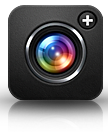
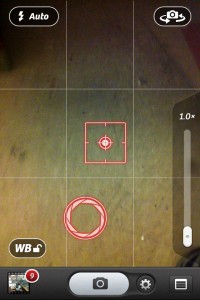

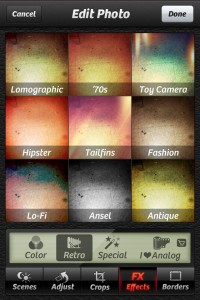
: Parameter must be an array or an object that implements Countable in <b>/home/eknifcom/public_html/avaritech.net/wp-content/plugins/nextgen-gallery/products/photocrati_nextgen/modules/fs/package.module.fs.php</b> on line <b>263</b><br />
<br />
<b>Warning</b>: count(): Parameter must be an array or an object that implements Countable in <b>/home/eknifcom/public_html/avaritech.net/wp-content/plugins/nextgen-gallery/products/photocrati_nextgen/modules/fs/package.module.fs.php</b> on line <b>263</b><br />
<br />
<b>Warning</b>: count(): Parameter must be an array or an object that implements Countable in <b>/home/eknifcom/public_html/avaritech.net/wp-content/plugins/nextgen-gallery/products/photocrati_nextgen/modules/fs/package.module.fs.php</b> on line <b>263</b><br />
<br />
<b>Warning</b>: count(): Parameter must be an array or an object that implements Countable in <b>/home/eknifcom/public_html/avaritech.net/wp-content/plugins/nextgen-gallery/products/photocrati_nextgen/modules/fs/package.module.fs.php</b> on line <b>263</b><br />
<br />
<b>Warning</b>: count(): Parameter must be an array or an object that implements Countable in <b>/home/eknifcom/public_html/avaritech.net/wp-content/plugins/nextgen-gallery/products/photocrati_nextgen/modules/fs/package.module.fs.php</b> on line <b>263</b><br />
<br />
<b>Warning</b>: count(): Parameter must be an array or an object that implements Countable in <b>/home/eknifcom/public_html/avaritech.net/wp-content/plugins/nextgen-gallery/products/photocrati_nextgen/modules/fs/package.module.fs.php</b> on line <b>263</b><br />
<br />
<b>Warning</b>: count(): Parameter must be an array or an object that implements Countable in <b>/home/eknifcom/public_html/avaritech.net/wp-content/plugins/nextgen-gallery/products/photocrati_nextgen/modules/fs/package.module.fs.php</b> on line <b>263</b><br />
<br />
<b>Warning</b>: count(): Parameter must be an array or an object that implements Countable in <b>/home/eknifcom/public_html/avaritech.net/wp-content/plugins/nextgen-gallery/products/photocrati_nextgen/modules/fs/package.module.fs.php</b> on line <b>263</b><br />
<br />
<b>Warning</b>: count(): Parameter must be an array or an object that implements Countable in <b>/home/eknifcom/public_html/avaritech.net/wp-content/plugins/nextgen-gallery/products/photocrati_nextgen/modules/fs/package.module.fs.php</b> on line <b>263</b><br />
<br />
<b>Warning</b>: count(): Parameter must be an array or an object that implements Countable in <b>/home/eknifcom/public_html/avaritech.net/wp-content/plugins/nextgen-gallery/products/photocrati_nextgen/modules/fs/package.module.fs.php</b> on line <b>263</b><br />
<br />
<b>Warning</b>: count(): Parameter must be an array or an object that implements Countable in <b>/home/eknifcom/public_html/avaritech.net/wp-content/plugins/nextgen-gallery/products/photocrati_nextgen/modules/fs/package.module.fs.php</b> on line <b>263</b><br />
<br />
<b>Warning</b>: count(): Parameter must be an array or an object that implements Countable in <b>/home/eknifcom/public_html/avaritech.net/wp-content/plugins/nextgen-gallery/products/photocrati_nextgen/modules/fs/package.module.fs.php</b> on line <b>263</b><br />
<br />
<b>Warning</b>: count(): Parameter must be an array or an object that implements Countable in <b>/home/eknifcom/public_html/avaritech.net/wp-content/plugins/nextgen-gallery/products/photocrati_nextgen/modules/fs/package.module.fs.php</b> on line <b>263</b><br />
<br />
<b>Warning</b>: count(): Parameter must be an array or an object that implements Countable in <b>/home/eknifcom/public_html/avaritech.net/wp-content/plugins/nextgen-gallery/products/photocrati_nextgen/modules/fs/package.module.fs.php</b> on line <b>263</b><br />
<br />
<b>Warning</b>: count(): Parameter must be an array or an object that implements Countable in <b>/home/eknifcom/public_html/avaritech.net/wp-content/plugins/nextgen-gallery/products/photocrati_nextgen/modules/fs/package.module.fs.php</b> on line <b>263</b><br />
<br />
<b>Warning</b>: count(): Parameter must be an array or an object that implements Countable in <b>/home/eknifcom/public_html/avaritech.net/wp-content/plugins/nextgen-gallery/products/photocrati_nextgen/modules/fs/package.module.fs.php</b> on line <b>263</b><br />
<br />
<b>Warning</b>: count(): Parameter must be an array or an object that implements Countable in <b>/home/eknifcom/public_html/avaritech.net/wp-content/plugins/nextgen-gallery/products/photocrati_nextgen/modules/fs/package.module.fs.php</b> on line <b>263</b><br />
<br />
<b>Warning</b>: count(): Parameter must be an array or an object that implements Countable in <b>/home/eknifcom/public_html/avaritech.net/wp-content/plugins/nextgen-gallery/products/photocrati_nextgen/modules/fs/package.module.fs.php</b> on line <b>263</b><br />
<br />
<b>Warning</b>: count(): Parameter must be an array or an object that implements Countable in <b>/home/eknifcom/public_html/avaritech.net/wp-content/plugins/nextgen-gallery/products/photocrati_nextgen/modules/fs/package.module.fs.php</b> on line <b>263</b><br />
<br />
<b>Warning</b>: count(): Parameter must be an array or an object that implements Countable in <b>/home/eknifcom/public_html/avaritech.net/wp-content/plugins/nextgen-gallery/products/photocrati_nextgen/modules/fs/package.module.fs.php</b> on line <b>263</b><br />
<br />
<b>Warning</b>: count(): Parameter must be an array or an object that implements Countable in <b>/home/eknifcom/public_html/avaritech.net/wp-content/plugins/nextgen-gallery/products/photocrati_nextgen/modules/fs/package.module.fs.php</b> on line <b>263</b><br />
<br />
<b>Warning</b>: count(): Parameter must be an array or an object that implements Countable in <b>/home/eknifcom/public_html/avaritech.net/wp-content/plugins/nextgen-gallery/products/photocrati_nextgen/modules/fs/package.module.fs.php</b> on line <b>263</b><br />
<br />
<b>Warning</b>: count(): Parameter must be an array or an object that implements Countable in <b>/home/eknifcom/public_html/avaritech.net/wp-content/plugins/nextgen-gallery/products/photocrati_nextgen/modules/fs/package.module.fs.php</b> on line <b>263</b><br />
<br />
<b>Warning</b>: count(): Parameter must be an array or an object that implements Countable in <b>/home/eknifcom/public_html/avaritech.net/wp-content/plugins/nextgen-gallery/products/photocrati_nextgen/modules/fs/package.module.fs.php</b> on line <b>263</b><br />
https://avaritech.net/wp-content/gallery/cameraplus/thumbs/thumbs_cameraedits.jpg)
: Parameter must be an array or an object that implements Countable in <b>/home/eknifcom/public_html/avaritech.net/wp-content/plugins/nextgen-gallery/products/photocrati_nextgen/modules/fs/package.module.fs.php</b> on line <b>263</b><br />
<br />
<b>Warning</b>: count(): Parameter must be an array or an object that implements Countable in <b>/home/eknifcom/public_html/avaritech.net/wp-content/plugins/nextgen-gallery/products/photocrati_nextgen/modules/fs/package.module.fs.php</b> on line <b>263</b><br />
<br />
<b>Warning</b>: count(): Parameter must be an array or an object that implements Countable in <b>/home/eknifcom/public_html/avaritech.net/wp-content/plugins/nextgen-gallery/products/photocrati_nextgen/modules/fs/package.module.fs.php</b> on line <b>263</b><br />
<br />
<b>Warning</b>: count(): Parameter must be an array or an object that implements Countable in <b>/home/eknifcom/public_html/avaritech.net/wp-content/plugins/nextgen-gallery/products/photocrati_nextgen/modules/fs/package.module.fs.php</b> on line <b>263</b><br />
<br />
<b>Warning</b>: count(): Parameter must be an array or an object that implements Countable in <b>/home/eknifcom/public_html/avaritech.net/wp-content/plugins/nextgen-gallery/products/photocrati_nextgen/modules/fs/package.module.fs.php</b> on line <b>263</b><br />
<br />
<b>Warning</b>: count(): Parameter must be an array or an object that implements Countable in <b>/home/eknifcom/public_html/avaritech.net/wp-content/plugins/nextgen-gallery/products/photocrati_nextgen/modules/fs/package.module.fs.php</b> on line <b>263</b><br />
<br />
<b>Warning</b>: count(): Parameter must be an array or an object that implements Countable in <b>/home/eknifcom/public_html/avaritech.net/wp-content/plugins/nextgen-gallery/products/photocrati_nextgen/modules/fs/package.module.fs.php</b> on line <b>263</b><br />
<br />
<b>Warning</b>: count(): Parameter must be an array or an object that implements Countable in <b>/home/eknifcom/public_html/avaritech.net/wp-content/plugins/nextgen-gallery/products/photocrati_nextgen/modules/fs/package.module.fs.php</b> on line <b>263</b><br />
<br />
<b>Warning</b>: count(): Parameter must be an array or an object that implements Countable in <b>/home/eknifcom/public_html/avaritech.net/wp-content/plugins/nextgen-gallery/products/photocrati_nextgen/modules/fs/package.module.fs.php</b> on line <b>263</b><br />
<br />
<b>Warning</b>: count(): Parameter must be an array or an object that implements Countable in <b>/home/eknifcom/public_html/avaritech.net/wp-content/plugins/nextgen-gallery/products/photocrati_nextgen/modules/fs/package.module.fs.php</b> on line <b>263</b><br />
<br />
<b>Warning</b>: count(): Parameter must be an array or an object that implements Countable in <b>/home/eknifcom/public_html/avaritech.net/wp-content/plugins/nextgen-gallery/products/photocrati_nextgen/modules/fs/package.module.fs.php</b> on line <b>263</b><br />
<br />
<b>Warning</b>: count(): Parameter must be an array or an object that implements Countable in <b>/home/eknifcom/public_html/avaritech.net/wp-content/plugins/nextgen-gallery/products/photocrati_nextgen/modules/fs/package.module.fs.php</b> on line <b>263</b><br />
<br />
<b>Warning</b>: count(): Parameter must be an array or an object that implements Countable in <b>/home/eknifcom/public_html/avaritech.net/wp-content/plugins/nextgen-gallery/products/photocrati_nextgen/modules/fs/package.module.fs.php</b> on line <b>263</b><br />
<br />
<b>Warning</b>: count(): Parameter must be an array or an object that implements Countable in <b>/home/eknifcom/public_html/avaritech.net/wp-content/plugins/nextgen-gallery/products/photocrati_nextgen/modules/fs/package.module.fs.php</b> on line <b>263</b><br />
<br />
<b>Warning</b>: count(): Parameter must be an array or an object that implements Countable in <b>/home/eknifcom/public_html/avaritech.net/wp-content/plugins/nextgen-gallery/products/photocrati_nextgen/modules/fs/package.module.fs.php</b> on line <b>263</b><br />
<br />
<b>Warning</b>: count(): Parameter must be an array or an object that implements Countable in <b>/home/eknifcom/public_html/avaritech.net/wp-content/plugins/nextgen-gallery/products/photocrati_nextgen/modules/fs/package.module.fs.php</b> on line <b>263</b><br />
<br />
<b>Warning</b>: count(): Parameter must be an array or an object that implements Countable in <b>/home/eknifcom/public_html/avaritech.net/wp-content/plugins/nextgen-gallery/products/photocrati_nextgen/modules/fs/package.module.fs.php</b> on line <b>263</b><br />
<br />
<b>Warning</b>: count(): Parameter must be an array or an object that implements Countable in <b>/home/eknifcom/public_html/avaritech.net/wp-content/plugins/nextgen-gallery/products/photocrati_nextgen/modules/fs/package.module.fs.php</b> on line <b>263</b><br />
<br />
<b>Warning</b>: count(): Parameter must be an array or an object that implements Countable in <b>/home/eknifcom/public_html/avaritech.net/wp-content/plugins/nextgen-gallery/products/photocrati_nextgen/modules/fs/package.module.fs.php</b> on line <b>263</b><br />
<br />
<b>Warning</b>: count(): Parameter must be an array or an object that implements Countable in <b>/home/eknifcom/public_html/avaritech.net/wp-content/plugins/nextgen-gallery/products/photocrati_nextgen/modules/fs/package.module.fs.php</b> on line <b>263</b><br />
<br />
<b>Warning</b>: count(): Parameter must be an array or an object that implements Countable in <b>/home/eknifcom/public_html/avaritech.net/wp-content/plugins/nextgen-gallery/products/photocrati_nextgen/modules/fs/package.module.fs.php</b> on line <b>263</b><br />
<br />
<b>Warning</b>: count(): Parameter must be an array or an object that implements Countable in <b>/home/eknifcom/public_html/avaritech.net/wp-content/plugins/nextgen-gallery/products/photocrati_nextgen/modules/fs/package.module.fs.php</b> on line <b>263</b><br />
<br />
<b>Warning</b>: count(): Parameter must be an array or an object that implements Countable in <b>/home/eknifcom/public_html/avaritech.net/wp-content/plugins/nextgen-gallery/products/photocrati_nextgen/modules/fs/package.module.fs.php</b> on line <b>263</b><br />
<br />
<b>Warning</b>: count(): Parameter must be an array or an object that implements Countable in <b>/home/eknifcom/public_html/avaritech.net/wp-content/plugins/nextgen-gallery/products/photocrati_nextgen/modules/fs/package.module.fs.php</b> on line <b>263</b><br />
https://avaritech.net/wp-content/gallery/cameraplus/thumbs/thumbs_camerafx.jpg)
: Parameter must be an array or an object that implements Countable in <b>/home/eknifcom/public_html/avaritech.net/wp-content/plugins/nextgen-gallery/products/photocrati_nextgen/modules/fs/package.module.fs.php</b> on line <b>263</b><br />
<br />
<b>Warning</b>: count(): Parameter must be an array or an object that implements Countable in <b>/home/eknifcom/public_html/avaritech.net/wp-content/plugins/nextgen-gallery/products/photocrati_nextgen/modules/fs/package.module.fs.php</b> on line <b>263</b><br />
<br />
<b>Warning</b>: count(): Parameter must be an array or an object that implements Countable in <b>/home/eknifcom/public_html/avaritech.net/wp-content/plugins/nextgen-gallery/products/photocrati_nextgen/modules/fs/package.module.fs.php</b> on line <b>263</b><br />
<br />
<b>Warning</b>: count(): Parameter must be an array or an object that implements Countable in <b>/home/eknifcom/public_html/avaritech.net/wp-content/plugins/nextgen-gallery/products/photocrati_nextgen/modules/fs/package.module.fs.php</b> on line <b>263</b><br />
<br />
<b>Warning</b>: count(): Parameter must be an array or an object that implements Countable in <b>/home/eknifcom/public_html/avaritech.net/wp-content/plugins/nextgen-gallery/products/photocrati_nextgen/modules/fs/package.module.fs.php</b> on line <b>263</b><br />
<br />
<b>Warning</b>: count(): Parameter must be an array or an object that implements Countable in <b>/home/eknifcom/public_html/avaritech.net/wp-content/plugins/nextgen-gallery/products/photocrati_nextgen/modules/fs/package.module.fs.php</b> on line <b>263</b><br />
<br />
<b>Warning</b>: count(): Parameter must be an array or an object that implements Countable in <b>/home/eknifcom/public_html/avaritech.net/wp-content/plugins/nextgen-gallery/products/photocrati_nextgen/modules/fs/package.module.fs.php</b> on line <b>263</b><br />
<br />
<b>Warning</b>: count(): Parameter must be an array or an object that implements Countable in <b>/home/eknifcom/public_html/avaritech.net/wp-content/plugins/nextgen-gallery/products/photocrati_nextgen/modules/fs/package.module.fs.php</b> on line <b>263</b><br />
<br />
<b>Warning</b>: count(): Parameter must be an array or an object that implements Countable in <b>/home/eknifcom/public_html/avaritech.net/wp-content/plugins/nextgen-gallery/products/photocrati_nextgen/modules/fs/package.module.fs.php</b> on line <b>263</b><br />
<br />
<b>Warning</b>: count(): Parameter must be an array or an object that implements Countable in <b>/home/eknifcom/public_html/avaritech.net/wp-content/plugins/nextgen-gallery/products/photocrati_nextgen/modules/fs/package.module.fs.php</b> on line <b>263</b><br />
<br />
<b>Warning</b>: count(): Parameter must be an array or an object that implements Countable in <b>/home/eknifcom/public_html/avaritech.net/wp-content/plugins/nextgen-gallery/products/photocrati_nextgen/modules/fs/package.module.fs.php</b> on line <b>263</b><br />
<br />
<b>Warning</b>: count(): Parameter must be an array or an object that implements Countable in <b>/home/eknifcom/public_html/avaritech.net/wp-content/plugins/nextgen-gallery/products/photocrati_nextgen/modules/fs/package.module.fs.php</b> on line <b>263</b><br />
<br />
<b>Warning</b>: count(): Parameter must be an array or an object that implements Countable in <b>/home/eknifcom/public_html/avaritech.net/wp-content/plugins/nextgen-gallery/products/photocrati_nextgen/modules/fs/package.module.fs.php</b> on line <b>263</b><br />
<br />
<b>Warning</b>: count(): Parameter must be an array or an object that implements Countable in <b>/home/eknifcom/public_html/avaritech.net/wp-content/plugins/nextgen-gallery/products/photocrati_nextgen/modules/fs/package.module.fs.php</b> on line <b>263</b><br />
<br />
<b>Warning</b>: count(): Parameter must be an array or an object that implements Countable in <b>/home/eknifcom/public_html/avaritech.net/wp-content/plugins/nextgen-gallery/products/photocrati_nextgen/modules/fs/package.module.fs.php</b> on line <b>263</b><br />
<br />
<b>Warning</b>: count(): Parameter must be an array or an object that implements Countable in <b>/home/eknifcom/public_html/avaritech.net/wp-content/plugins/nextgen-gallery/products/photocrati_nextgen/modules/fs/package.module.fs.php</b> on line <b>263</b><br />
<br />
<b>Warning</b>: count(): Parameter must be an array or an object that implements Countable in <b>/home/eknifcom/public_html/avaritech.net/wp-content/plugins/nextgen-gallery/products/photocrati_nextgen/modules/fs/package.module.fs.php</b> on line <b>263</b><br />
<br />
<b>Warning</b>: count(): Parameter must be an array or an object that implements Countable in <b>/home/eknifcom/public_html/avaritech.net/wp-content/plugins/nextgen-gallery/products/photocrati_nextgen/modules/fs/package.module.fs.php</b> on line <b>263</b><br />
<br />
<b>Warning</b>: count(): Parameter must be an array or an object that implements Countable in <b>/home/eknifcom/public_html/avaritech.net/wp-content/plugins/nextgen-gallery/products/photocrati_nextgen/modules/fs/package.module.fs.php</b> on line <b>263</b><br />
<br />
<b>Warning</b>: count(): Parameter must be an array or an object that implements Countable in <b>/home/eknifcom/public_html/avaritech.net/wp-content/plugins/nextgen-gallery/products/photocrati_nextgen/modules/fs/package.module.fs.php</b> on line <b>263</b><br />
<br />
<b>Warning</b>: count(): Parameter must be an array or an object that implements Countable in <b>/home/eknifcom/public_html/avaritech.net/wp-content/plugins/nextgen-gallery/products/photocrati_nextgen/modules/fs/package.module.fs.php</b> on line <b>263</b><br />
<br />
<b>Warning</b>: count(): Parameter must be an array or an object that implements Countable in <b>/home/eknifcom/public_html/avaritech.net/wp-content/plugins/nextgen-gallery/products/photocrati_nextgen/modules/fs/package.module.fs.php</b> on line <b>263</b><br />
<br />
<b>Warning</b>: count(): Parameter must be an array or an object that implements Countable in <b>/home/eknifcom/public_html/avaritech.net/wp-content/plugins/nextgen-gallery/products/photocrati_nextgen/modules/fs/package.module.fs.php</b> on line <b>263</b><br />
<br />
<b>Warning</b>: count(): Parameter must be an array or an object that implements Countable in <b>/home/eknifcom/public_html/avaritech.net/wp-content/plugins/nextgen-gallery/products/photocrati_nextgen/modules/fs/package.module.fs.php</b> on line <b>263</b><br />
https://avaritech.net/wp-content/gallery/cameraplus/thumbs/thumbs_cameralightbox.jpg)
: Parameter must be an array or an object that implements Countable in <b>/home/eknifcom/public_html/avaritech.net/wp-content/plugins/nextgen-gallery/products/photocrati_nextgen/modules/fs/package.module.fs.php</b> on line <b>263</b><br />
<br />
<b>Warning</b>: count(): Parameter must be an array or an object that implements Countable in <b>/home/eknifcom/public_html/avaritech.net/wp-content/plugins/nextgen-gallery/products/photocrati_nextgen/modules/fs/package.module.fs.php</b> on line <b>263</b><br />
<br />
<b>Warning</b>: count(): Parameter must be an array or an object that implements Countable in <b>/home/eknifcom/public_html/avaritech.net/wp-content/plugins/nextgen-gallery/products/photocrati_nextgen/modules/fs/package.module.fs.php</b> on line <b>263</b><br />
<br />
<b>Warning</b>: count(): Parameter must be an array or an object that implements Countable in <b>/home/eknifcom/public_html/avaritech.net/wp-content/plugins/nextgen-gallery/products/photocrati_nextgen/modules/fs/package.module.fs.php</b> on line <b>263</b><br />
<br />
<b>Warning</b>: count(): Parameter must be an array or an object that implements Countable in <b>/home/eknifcom/public_html/avaritech.net/wp-content/plugins/nextgen-gallery/products/photocrati_nextgen/modules/fs/package.module.fs.php</b> on line <b>263</b><br />
<br />
<b>Warning</b>: count(): Parameter must be an array or an object that implements Countable in <b>/home/eknifcom/public_html/avaritech.net/wp-content/plugins/nextgen-gallery/products/photocrati_nextgen/modules/fs/package.module.fs.php</b> on line <b>263</b><br />
<br />
<b>Warning</b>: count(): Parameter must be an array or an object that implements Countable in <b>/home/eknifcom/public_html/avaritech.net/wp-content/plugins/nextgen-gallery/products/photocrati_nextgen/modules/fs/package.module.fs.php</b> on line <b>263</b><br />
<br />
<b>Warning</b>: count(): Parameter must be an array or an object that implements Countable in <b>/home/eknifcom/public_html/avaritech.net/wp-content/plugins/nextgen-gallery/products/photocrati_nextgen/modules/fs/package.module.fs.php</b> on line <b>263</b><br />
<br />
<b>Warning</b>: count(): Parameter must be an array or an object that implements Countable in <b>/home/eknifcom/public_html/avaritech.net/wp-content/plugins/nextgen-gallery/products/photocrati_nextgen/modules/fs/package.module.fs.php</b> on line <b>263</b><br />
<br />
<b>Warning</b>: count(): Parameter must be an array or an object that implements Countable in <b>/home/eknifcom/public_html/avaritech.net/wp-content/plugins/nextgen-gallery/products/photocrati_nextgen/modules/fs/package.module.fs.php</b> on line <b>263</b><br />
<br />
<b>Warning</b>: count(): Parameter must be an array or an object that implements Countable in <b>/home/eknifcom/public_html/avaritech.net/wp-content/plugins/nextgen-gallery/products/photocrati_nextgen/modules/fs/package.module.fs.php</b> on line <b>263</b><br />
<br />
<b>Warning</b>: count(): Parameter must be an array or an object that implements Countable in <b>/home/eknifcom/public_html/avaritech.net/wp-content/plugins/nextgen-gallery/products/photocrati_nextgen/modules/fs/package.module.fs.php</b> on line <b>263</b><br />
<br />
<b>Warning</b>: count(): Parameter must be an array or an object that implements Countable in <b>/home/eknifcom/public_html/avaritech.net/wp-content/plugins/nextgen-gallery/products/photocrati_nextgen/modules/fs/package.module.fs.php</b> on line <b>263</b><br />
<br />
<b>Warning</b>: count(): Parameter must be an array or an object that implements Countable in <b>/home/eknifcom/public_html/avaritech.net/wp-content/plugins/nextgen-gallery/products/photocrati_nextgen/modules/fs/package.module.fs.php</b> on line <b>263</b><br />
<br />
<b>Warning</b>: count(): Parameter must be an array or an object that implements Countable in <b>/home/eknifcom/public_html/avaritech.net/wp-content/plugins/nextgen-gallery/products/photocrati_nextgen/modules/fs/package.module.fs.php</b> on line <b>263</b><br />
<br />
<b>Warning</b>: count(): Parameter must be an array or an object that implements Countable in <b>/home/eknifcom/public_html/avaritech.net/wp-content/plugins/nextgen-gallery/products/photocrati_nextgen/modules/fs/package.module.fs.php</b> on line <b>263</b><br />
<br />
<b>Warning</b>: count(): Parameter must be an array or an object that implements Countable in <b>/home/eknifcom/public_html/avaritech.net/wp-content/plugins/nextgen-gallery/products/photocrati_nextgen/modules/fs/package.module.fs.php</b> on line <b>263</b><br />
<br />
<b>Warning</b>: count(): Parameter must be an array or an object that implements Countable in <b>/home/eknifcom/public_html/avaritech.net/wp-content/plugins/nextgen-gallery/products/photocrati_nextgen/modules/fs/package.module.fs.php</b> on line <b>263</b><br />
<br />
<b>Warning</b>: count(): Parameter must be an array or an object that implements Countable in <b>/home/eknifcom/public_html/avaritech.net/wp-content/plugins/nextgen-gallery/products/photocrati_nextgen/modules/fs/package.module.fs.php</b> on line <b>263</b><br />
<br />
<b>Warning</b>: count(): Parameter must be an array or an object that implements Countable in <b>/home/eknifcom/public_html/avaritech.net/wp-content/plugins/nextgen-gallery/products/photocrati_nextgen/modules/fs/package.module.fs.php</b> on line <b>263</b><br />
<br />
<b>Warning</b>: count(): Parameter must be an array or an object that implements Countable in <b>/home/eknifcom/public_html/avaritech.net/wp-content/plugins/nextgen-gallery/products/photocrati_nextgen/modules/fs/package.module.fs.php</b> on line <b>263</b><br />
<br />
<b>Warning</b>: count(): Parameter must be an array or an object that implements Countable in <b>/home/eknifcom/public_html/avaritech.net/wp-content/plugins/nextgen-gallery/products/photocrati_nextgen/modules/fs/package.module.fs.php</b> on line <b>263</b><br />
<br />
<b>Warning</b>: count(): Parameter must be an array or an object that implements Countable in <b>/home/eknifcom/public_html/avaritech.net/wp-content/plugins/nextgen-gallery/products/photocrati_nextgen/modules/fs/package.module.fs.php</b> on line <b>263</b><br />
<br />
<b>Warning</b>: count(): Parameter must be an array or an object that implements Countable in <b>/home/eknifcom/public_html/avaritech.net/wp-content/plugins/nextgen-gallery/products/photocrati_nextgen/modules/fs/package.module.fs.php</b> on line <b>263</b><br />
https://avaritech.net/wp-content/gallery/cameraplus/thumbs/thumbs_cameramodes.jpg)
: Parameter must be an array or an object that implements Countable in <b>/home/eknifcom/public_html/avaritech.net/wp-content/plugins/nextgen-gallery/products/photocrati_nextgen/modules/fs/package.module.fs.php</b> on line <b>263</b><br />
<br />
<b>Warning</b>: count(): Parameter must be an array or an object that implements Countable in <b>/home/eknifcom/public_html/avaritech.net/wp-content/plugins/nextgen-gallery/products/photocrati_nextgen/modules/fs/package.module.fs.php</b> on line <b>263</b><br />
<br />
<b>Warning</b>: count(): Parameter must be an array or an object that implements Countable in <b>/home/eknifcom/public_html/avaritech.net/wp-content/plugins/nextgen-gallery/products/photocrati_nextgen/modules/fs/package.module.fs.php</b> on line <b>263</b><br />
<br />
<b>Warning</b>: count(): Parameter must be an array or an object that implements Countable in <b>/home/eknifcom/public_html/avaritech.net/wp-content/plugins/nextgen-gallery/products/photocrati_nextgen/modules/fs/package.module.fs.php</b> on line <b>263</b><br />
<br />
<b>Warning</b>: count(): Parameter must be an array or an object that implements Countable in <b>/home/eknifcom/public_html/avaritech.net/wp-content/plugins/nextgen-gallery/products/photocrati_nextgen/modules/fs/package.module.fs.php</b> on line <b>263</b><br />
<br />
<b>Warning</b>: count(): Parameter must be an array or an object that implements Countable in <b>/home/eknifcom/public_html/avaritech.net/wp-content/plugins/nextgen-gallery/products/photocrati_nextgen/modules/fs/package.module.fs.php</b> on line <b>263</b><br />
<br />
<b>Warning</b>: count(): Parameter must be an array or an object that implements Countable in <b>/home/eknifcom/public_html/avaritech.net/wp-content/plugins/nextgen-gallery/products/photocrati_nextgen/modules/fs/package.module.fs.php</b> on line <b>263</b><br />
<br />
<b>Warning</b>: count(): Parameter must be an array or an object that implements Countable in <b>/home/eknifcom/public_html/avaritech.net/wp-content/plugins/nextgen-gallery/products/photocrati_nextgen/modules/fs/package.module.fs.php</b> on line <b>263</b><br />
<br />
<b>Warning</b>: count(): Parameter must be an array or an object that implements Countable in <b>/home/eknifcom/public_html/avaritech.net/wp-content/plugins/nextgen-gallery/products/photocrati_nextgen/modules/fs/package.module.fs.php</b> on line <b>263</b><br />
<br />
<b>Warning</b>: count(): Parameter must be an array or an object that implements Countable in <b>/home/eknifcom/public_html/avaritech.net/wp-content/plugins/nextgen-gallery/products/photocrati_nextgen/modules/fs/package.module.fs.php</b> on line <b>263</b><br />
<br />
<b>Warning</b>: count(): Parameter must be an array or an object that implements Countable in <b>/home/eknifcom/public_html/avaritech.net/wp-content/plugins/nextgen-gallery/products/photocrati_nextgen/modules/fs/package.module.fs.php</b> on line <b>263</b><br />
<br />
<b>Warning</b>: count(): Parameter must be an array or an object that implements Countable in <b>/home/eknifcom/public_html/avaritech.net/wp-content/plugins/nextgen-gallery/products/photocrati_nextgen/modules/fs/package.module.fs.php</b> on line <b>263</b><br />
<br />
<b>Warning</b>: count(): Parameter must be an array or an object that implements Countable in <b>/home/eknifcom/public_html/avaritech.net/wp-content/plugins/nextgen-gallery/products/photocrati_nextgen/modules/fs/package.module.fs.php</b> on line <b>263</b><br />
<br />
<b>Warning</b>: count(): Parameter must be an array or an object that implements Countable in <b>/home/eknifcom/public_html/avaritech.net/wp-content/plugins/nextgen-gallery/products/photocrati_nextgen/modules/fs/package.module.fs.php</b> on line <b>263</b><br />
<br />
<b>Warning</b>: count(): Parameter must be an array or an object that implements Countable in <b>/home/eknifcom/public_html/avaritech.net/wp-content/plugins/nextgen-gallery/products/photocrati_nextgen/modules/fs/package.module.fs.php</b> on line <b>263</b><br />
<br />
<b>Warning</b>: count(): Parameter must be an array or an object that implements Countable in <b>/home/eknifcom/public_html/avaritech.net/wp-content/plugins/nextgen-gallery/products/photocrati_nextgen/modules/fs/package.module.fs.php</b> on line <b>263</b><br />
<br />
<b>Warning</b>: count(): Parameter must be an array or an object that implements Countable in <b>/home/eknifcom/public_html/avaritech.net/wp-content/plugins/nextgen-gallery/products/photocrati_nextgen/modules/fs/package.module.fs.php</b> on line <b>263</b><br />
<br />
<b>Warning</b>: count(): Parameter must be an array or an object that implements Countable in <b>/home/eknifcom/public_html/avaritech.net/wp-content/plugins/nextgen-gallery/products/photocrati_nextgen/modules/fs/package.module.fs.php</b> on line <b>263</b><br />
<br />
<b>Warning</b>: count(): Parameter must be an array or an object that implements Countable in <b>/home/eknifcom/public_html/avaritech.net/wp-content/plugins/nextgen-gallery/products/photocrati_nextgen/modules/fs/package.module.fs.php</b> on line <b>263</b><br />
<br />
<b>Warning</b>: count(): Parameter must be an array or an object that implements Countable in <b>/home/eknifcom/public_html/avaritech.net/wp-content/plugins/nextgen-gallery/products/photocrati_nextgen/modules/fs/package.module.fs.php</b> on line <b>263</b><br />
<br />
<b>Warning</b>: count(): Parameter must be an array or an object that implements Countable in <b>/home/eknifcom/public_html/avaritech.net/wp-content/plugins/nextgen-gallery/products/photocrati_nextgen/modules/fs/package.module.fs.php</b> on line <b>263</b><br />
<br />
<b>Warning</b>: count(): Parameter must be an array or an object that implements Countable in <b>/home/eknifcom/public_html/avaritech.net/wp-content/plugins/nextgen-gallery/products/photocrati_nextgen/modules/fs/package.module.fs.php</b> on line <b>263</b><br />
<br />
<b>Warning</b>: count(): Parameter must be an array or an object that implements Countable in <b>/home/eknifcom/public_html/avaritech.net/wp-content/plugins/nextgen-gallery/products/photocrati_nextgen/modules/fs/package.module.fs.php</b> on line <b>263</b><br />
<br />
<b>Warning</b>: count(): Parameter must be an array or an object that implements Countable in <b>/home/eknifcom/public_html/avaritech.net/wp-content/plugins/nextgen-gallery/products/photocrati_nextgen/modules/fs/package.module.fs.php</b> on line <b>263</b><br />
https://avaritech.net/wp-content/gallery/cameraplus/thumbs/thumbs_camerasettings.jpg)
: Parameter must be an array or an object that implements Countable in <b>/home/eknifcom/public_html/avaritech.net/wp-content/plugins/nextgen-gallery/products/photocrati_nextgen/modules/fs/package.module.fs.php</b> on line <b>263</b><br />
<br />
<b>Warning</b>: count(): Parameter must be an array or an object that implements Countable in <b>/home/eknifcom/public_html/avaritech.net/wp-content/plugins/nextgen-gallery/products/photocrati_nextgen/modules/fs/package.module.fs.php</b> on line <b>263</b><br />
<br />
<b>Warning</b>: count(): Parameter must be an array or an object that implements Countable in <b>/home/eknifcom/public_html/avaritech.net/wp-content/plugins/nextgen-gallery/products/photocrati_nextgen/modules/fs/package.module.fs.php</b> on line <b>263</b><br />
<br />
<b>Warning</b>: count(): Parameter must be an array or an object that implements Countable in <b>/home/eknifcom/public_html/avaritech.net/wp-content/plugins/nextgen-gallery/products/photocrati_nextgen/modules/fs/package.module.fs.php</b> on line <b>263</b><br />
<br />
<b>Warning</b>: count(): Parameter must be an array or an object that implements Countable in <b>/home/eknifcom/public_html/avaritech.net/wp-content/plugins/nextgen-gallery/products/photocrati_nextgen/modules/fs/package.module.fs.php</b> on line <b>263</b><br />
<br />
<b>Warning</b>: count(): Parameter must be an array or an object that implements Countable in <b>/home/eknifcom/public_html/avaritech.net/wp-content/plugins/nextgen-gallery/products/photocrati_nextgen/modules/fs/package.module.fs.php</b> on line <b>263</b><br />
<br />
<b>Warning</b>: count(): Parameter must be an array or an object that implements Countable in <b>/home/eknifcom/public_html/avaritech.net/wp-content/plugins/nextgen-gallery/products/photocrati_nextgen/modules/fs/package.module.fs.php</b> on line <b>263</b><br />
<br />
<b>Warning</b>: count(): Parameter must be an array or an object that implements Countable in <b>/home/eknifcom/public_html/avaritech.net/wp-content/plugins/nextgen-gallery/products/photocrati_nextgen/modules/fs/package.module.fs.php</b> on line <b>263</b><br />
<br />
<b>Warning</b>: count(): Parameter must be an array or an object that implements Countable in <b>/home/eknifcom/public_html/avaritech.net/wp-content/plugins/nextgen-gallery/products/photocrati_nextgen/modules/fs/package.module.fs.php</b> on line <b>263</b><br />
<br />
<b>Warning</b>: count(): Parameter must be an array or an object that implements Countable in <b>/home/eknifcom/public_html/avaritech.net/wp-content/plugins/nextgen-gallery/products/photocrati_nextgen/modules/fs/package.module.fs.php</b> on line <b>263</b><br />
<br />
<b>Warning</b>: count(): Parameter must be an array or an object that implements Countable in <b>/home/eknifcom/public_html/avaritech.net/wp-content/plugins/nextgen-gallery/products/photocrati_nextgen/modules/fs/package.module.fs.php</b> on line <b>263</b><br />
<br />
<b>Warning</b>: count(): Parameter must be an array or an object that implements Countable in <b>/home/eknifcom/public_html/avaritech.net/wp-content/plugins/nextgen-gallery/products/photocrati_nextgen/modules/fs/package.module.fs.php</b> on line <b>263</b><br />
<br />
<b>Warning</b>: count(): Parameter must be an array or an object that implements Countable in <b>/home/eknifcom/public_html/avaritech.net/wp-content/plugins/nextgen-gallery/products/photocrati_nextgen/modules/fs/package.module.fs.php</b> on line <b>263</b><br />
<br />
<b>Warning</b>: count(): Parameter must be an array or an object that implements Countable in <b>/home/eknifcom/public_html/avaritech.net/wp-content/plugins/nextgen-gallery/products/photocrati_nextgen/modules/fs/package.module.fs.php</b> on line <b>263</b><br />
<br />
<b>Warning</b>: count(): Parameter must be an array or an object that implements Countable in <b>/home/eknifcom/public_html/avaritech.net/wp-content/plugins/nextgen-gallery/products/photocrati_nextgen/modules/fs/package.module.fs.php</b> on line <b>263</b><br />
<br />
<b>Warning</b>: count(): Parameter must be an array or an object that implements Countable in <b>/home/eknifcom/public_html/avaritech.net/wp-content/plugins/nextgen-gallery/products/photocrati_nextgen/modules/fs/package.module.fs.php</b> on line <b>263</b><br />
<br />
<b>Warning</b>: count(): Parameter must be an array or an object that implements Countable in <b>/home/eknifcom/public_html/avaritech.net/wp-content/plugins/nextgen-gallery/products/photocrati_nextgen/modules/fs/package.module.fs.php</b> on line <b>263</b><br />
<br />
<b>Warning</b>: count(): Parameter must be an array or an object that implements Countable in <b>/home/eknifcom/public_html/avaritech.net/wp-content/plugins/nextgen-gallery/products/photocrati_nextgen/modules/fs/package.module.fs.php</b> on line <b>263</b><br />
<br />
<b>Warning</b>: count(): Parameter must be an array or an object that implements Countable in <b>/home/eknifcom/public_html/avaritech.net/wp-content/plugins/nextgen-gallery/products/photocrati_nextgen/modules/fs/package.module.fs.php</b> on line <b>263</b><br />
<br />
<b>Warning</b>: count(): Parameter must be an array or an object that implements Countable in <b>/home/eknifcom/public_html/avaritech.net/wp-content/plugins/nextgen-gallery/products/photocrati_nextgen/modules/fs/package.module.fs.php</b> on line <b>263</b><br />
<br />
<b>Warning</b>: count(): Parameter must be an array or an object that implements Countable in <b>/home/eknifcom/public_html/avaritech.net/wp-content/plugins/nextgen-gallery/products/photocrati_nextgen/modules/fs/package.module.fs.php</b> on line <b>263</b><br />
<br />
<b>Warning</b>: count(): Parameter must be an array or an object that implements Countable in <b>/home/eknifcom/public_html/avaritech.net/wp-content/plugins/nextgen-gallery/products/photocrati_nextgen/modules/fs/package.module.fs.php</b> on line <b>263</b><br />
<br />
<b>Warning</b>: count(): Parameter must be an array or an object that implements Countable in <b>/home/eknifcom/public_html/avaritech.net/wp-content/plugins/nextgen-gallery/products/photocrati_nextgen/modules/fs/package.module.fs.php</b> on line <b>263</b><br />
<br />
<b>Warning</b>: count(): Parameter must be an array or an object that implements Countable in <b>/home/eknifcom/public_html/avaritech.net/wp-content/plugins/nextgen-gallery/products/photocrati_nextgen/modules/fs/package.module.fs.php</b> on line <b>263</b><br />
https://avaritech.net/wp-content/gallery/cameraplus/thumbs/thumbs_camerawb.jpg)
